How to push combo products to your Shopify store?

Please note that you can only push the same color of 2 products as a combo product to your store. For example, you can push Black color terry oversized t-shirt and black color terry shorts as a single product.
Steps to push combo products to your Store
1. Log in to your Qikink account and go to "Products" > "Add Product"
2. Choose the Terry Oversized T-Shirt and add your design. Click "Save Product".
3. Follow the same for Terry Shorts.
4. Make sure you choose the same color for both the T-Shirt and Shorts.
5. Go to "Products" > "My Products"
6. Select both listings and click "Create Combo Product"

Select your product in the following order, Terry Oversized T-Shirt and Terry Shorts. It will make the oversized t-shirt variant come first on the product page.
7. Select the color of the co-ord set from the drop-down.
8. Enter the price for your products
By clicking on the "Set this price to all variants", all variants prices will be replaced as the one you entered in the selling price field.

9. Click Continue
10. Fill up the product-related description and bulletin points.
11. Click "Push Product to Store"
12. It takes a few seconds to push products to your store.
13. You will get a confirmation message once the products are pushed
14. You can check for the products that are pushed to the store. Here, take a look at our pushed product.
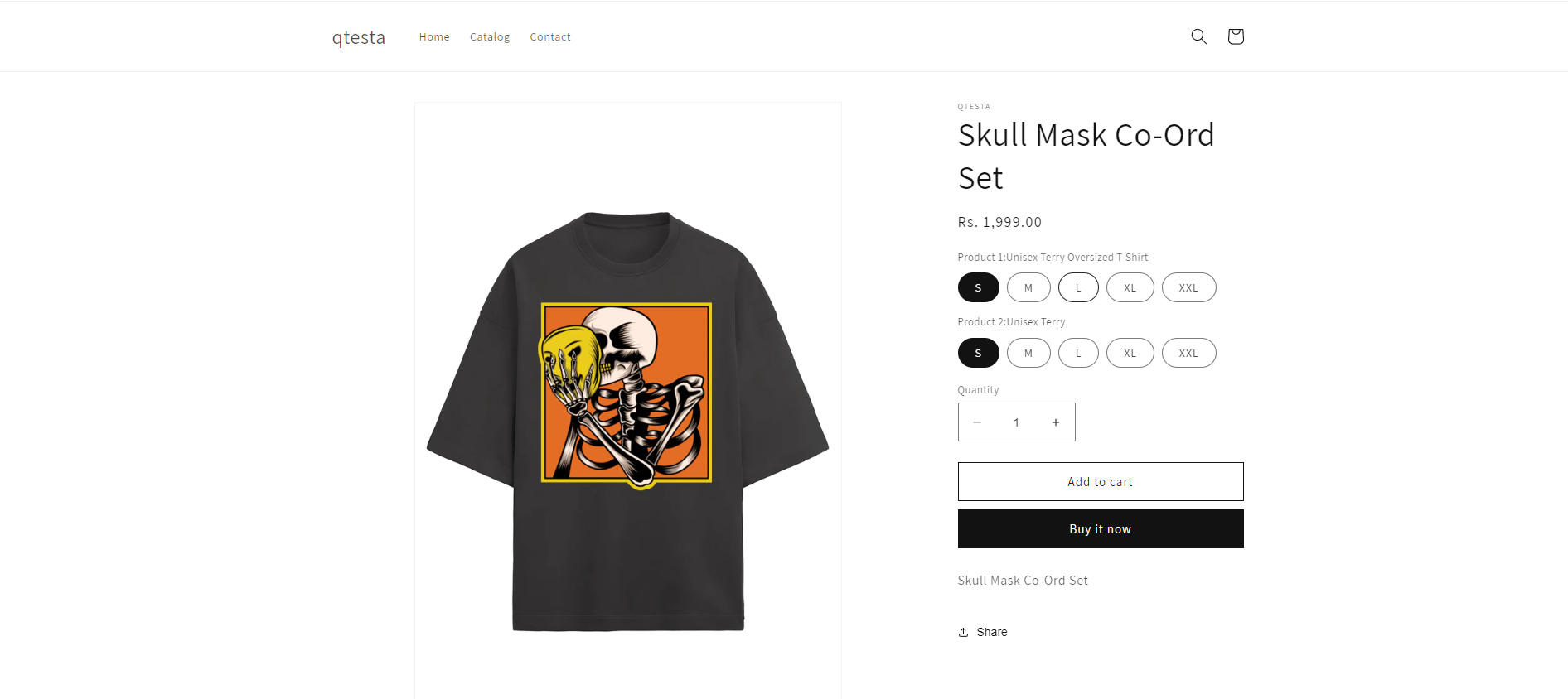
That's it! This is how you can push combo products to your store. There have to be some guidelines you should follow while pushing combo products.

There have to be some guidelines you should follow while pushing combo products.
- Both product colors should be the same.
- Only select two products as a combo.
Related Articles
Push products to your Shopify or Woo-commerce store
To eliminate the process of adding products to your store manually, Qikink offers Push Products feature to save up your time. In this article, we will see how to push products to your store. Step 1: Log in to your Qikink Dashboard. Step 2: Go to ...Integrating your Shopify store with Qikink
You can integrate your Shopify store with Qikink once you sign up Connect With Shopify You can connect your Shopify store with Qikink in a quick few steps. Here's how to do it: 1. Login with apps.shopify.com and click this link -> and click the "Add ...Integrating your Woo-commerce store with Qikink
To connect your Woo-commerce store with Qikink, you must sign up with Qikink. Integrating your Woo-commerce store with Qikink is easy. You just need to install the app and simply connect it with Qikink. Once your store is connected, we process all ...Selecting Qikink fulfilment as the inventory location for Shopify orders
Marking products as Qikink fulfillment Follow these steps to process orders from your store using the Qikink dashboard: Go to your Shopify store, choose ''App,'' and select the Qikink Print on Demand app. Then, select the products that need ...How to Sell on Amazon without GTIN
In this article, we will see how you can apply for GTIN exemption if you do not have a brand registered. What is GTIN? GTIN is a product barcode also known as Global Trade Item Number. It is mandatory to have GTIN for all your products to get listed ...