How to edit or cancel an order?

You can cancel an order until it is in "Live" status.
How to cancel an order?
Step 1: If you wish to cancel an order after you have placed it, go to Orders > All orders
Step 2: Select the order that you wish to cancel.
Step 3: Click on the "X" icon under Actions.
Step 4: Click Confirm to cancel the order.

The total order value will be transferred to your wallet credits after you cancel the order.
Edit an order after placing it

You can edit the shipping details only until the order is Printed.
Step 1: To edit existing order details, go to Orders > All orders
Step 2: Select the order in which the details need to be updated.
Step 3: Click on the pencil icon under Actions.
Step 4: Make the changes you wish to make.
Step 5: Click Submit to confirm the changes.

You can only change the customer information and shipping details. You will have to cancel and place the order again in case you wish to change the ordered products.
How to add multiple products in a single order?
You can add more products to a single order. Here is how,
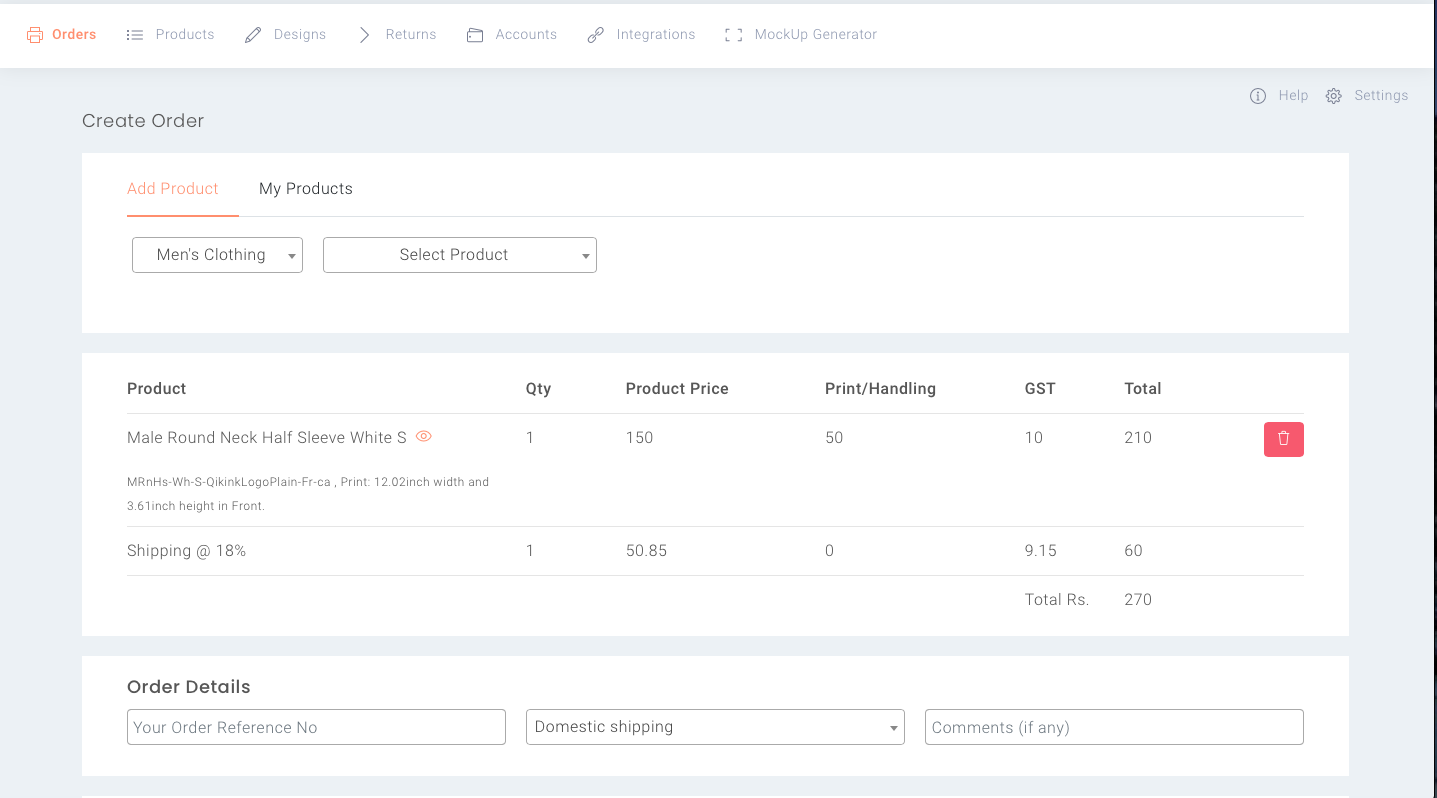
1. Log into Dashboard > Create Order
2. Choose the Product Category and the product to add design and chose the placement
3. After clicking "Add to Order" the product will be added to the order
The screen will look like the below one,
4. Again, choose the product category and product to add a new product with a new design.
5. Clicking on "Add to Order" will add the new product with a new design to the order
Likewise, you can add any number of products to the same order.
After the products are added, you can fill the order details section with a unique order number and select shipping.
Related Articles
How to Edit or Cancel an Order?
In this article, we will learn how you can edit products, customer details and cancel an order. Edit Products - Add/Remove Product after Placing the Order Once the order has been placed, you cannot make any changes to your order. Edit Customer ...Placing a T-shirt Order
Hi there! In this video, we will see how to place a t-shirt order. So let's get started. Multiple print placements on the T-shirt Qikink offers different placements for each product. You will be able to choose the desired placement from the dashboard ...How to place plain t-shirt order?
In this article, we will see how to place an order for a plain t-shirt You can simply watch this video to know how plain T-Shirts can be ordered with the Qikink dashboard. No time to watch the video? Don't worry! Follow the below simple steps to ...Order Statuses for Processing
ORDER STATUS The orders will be changed to various statuses such as Order Status Description On Hold You have insufficient credits. Click the live button to see the amount needed to make the order live. Live orders are printed and dispatched once ...Overview of Dashboard and Learn how to place sample order
This article will show us how to learn about Dashboard menus and How to place a sample order with Qikink. Learn about the Qikink Dashboard menu and settings Before you place a customer order, it is important that you place a sample order. Product ...